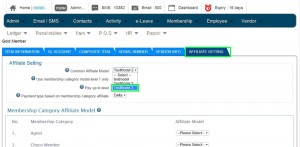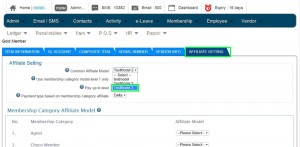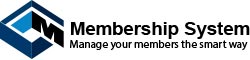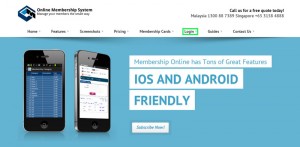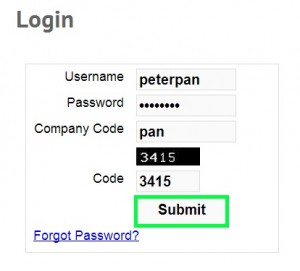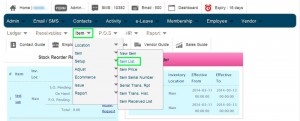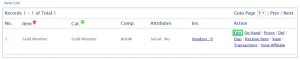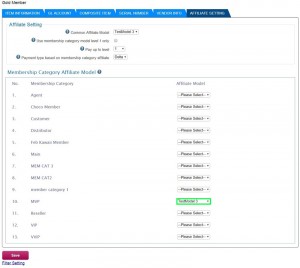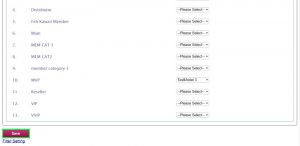Step 1: Go to
Online Membership home page, or go to address bar and type the link www.member.com.my. Under the Online Membership home page, click ‘Login’.
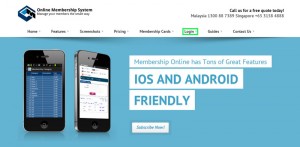
Illustration 1:
Online Membership Home Page
Step 2: Login to your
Online Membership account.
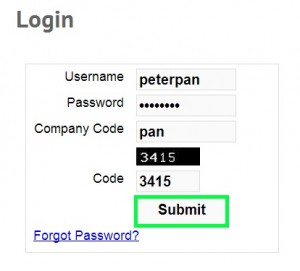
Illustration 2: Login to
Online Membership Account
Step 3: Under your Online Membership account home page, go to Item -> Item -> Item List.
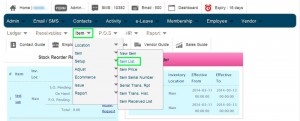
Illustration 3: Item -> Item -> Item List
Step 4: Select an item from item list and click ‘Edit’.
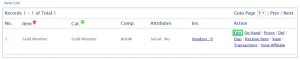
Illustration 4: Select and Edit Item
Step 5: Under the item AFFILIATE SETTING, scroll down and select a common
affiliate model. If you do not set any affiliate model for the membership categories, the system will choose to apply common affiliate model for the customer when making sales order.
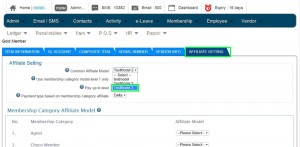
Illustration 5: Select Common
Affiliate Model
Step 6: At least select
affiliate model for a membership category. If you fail to do so, the item will not be included in the Affiliate Item List.
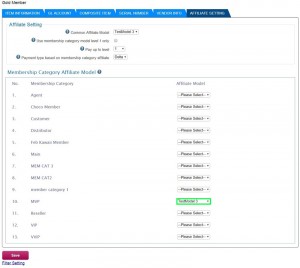
Illustration 6: Select
Affiliate Model for Membership Category
Step 7: Click ‘Save’ to apply.
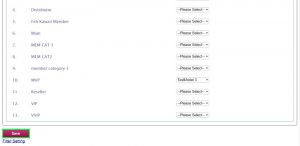
Illustration 7: Click ‘Save’