Step 1: Go to Online Membership home page, or go to address bar and type the link www.member.com.my. Under the Online Membership home page, click ‘Login’.
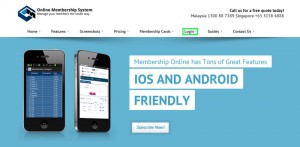
Illustration 1: Online Membership Home Page
Step 2: Login to your Online Membership account.
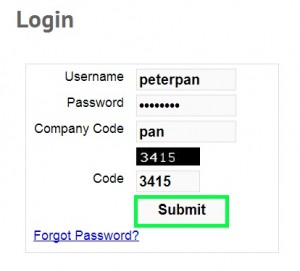
Illustration 2: Login to Online Membership Account
Step 3: Under your Online Membership account home page, go to Membership > Affiliate Model > New Affiliate Model.
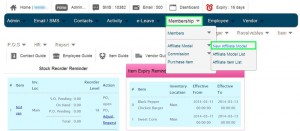
Illustration 3: Membership > Affiliate Model > New
Affiliate Model
Step 4: Insert new affiliate model details.
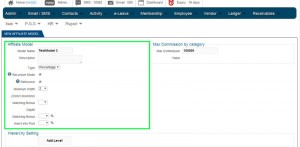
Illustration 4: Insert
Affiliate Model Details
Step 5: Click ‘Add Level’ to insert model’s hierarchy setting commission.
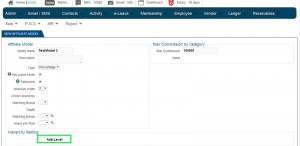
Illustration 5: Click ‘Add Level’
Step 6: Insert commission amount for different level hierarchy.
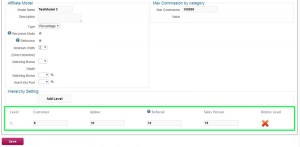
Illustration 6: Insert Commission Amount
Step 7: Click ‘Save’ to apply new affiliate model.
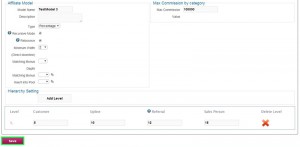
Illustration 7: Click ‘Save’
Step 8: A message box will pop out and show that you have successfully added a new model. Click ‘OK’ to dismiss the message.
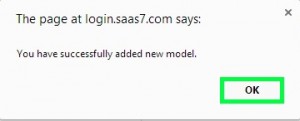
Illustration 8: Successfully Added New Model
Step 9: New affiliate model is now added into Affiliate Model List.
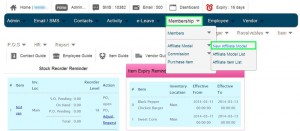
Illustration 9: New
Affiliate Model in Model List