Step 1: Under the Price List, select ‘Receive’ for the item.
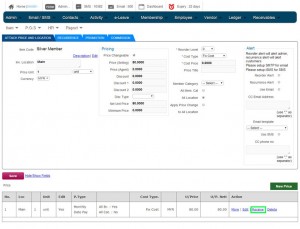
Illustration 1: Select ‘Receive’
Step 2: Insert total quantity received for the item and total cost.
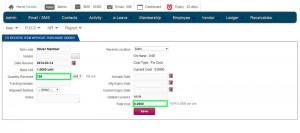
Illustration 2: Insert Quantity Received and Total Cost
Step 3: Click ‘Save’ to proceed.
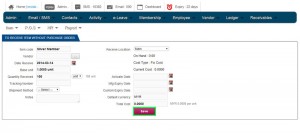
Illustration 3: Apply
Received Items
Step 4: A message box will pop out to show that you have successfully received items. Click ‘OK’ to dismiss the message.
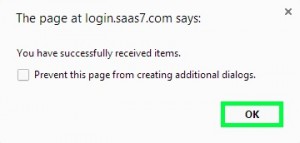
Illustration 4:
Received Items Successfully
Step 5: Received items quantity has been recorded in item list.
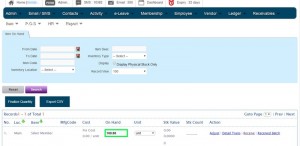
Illustration 5:
Received Items Quantity Recorded